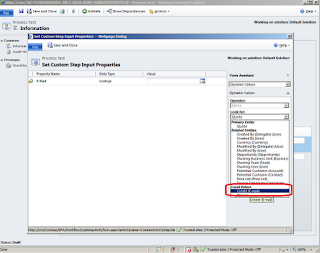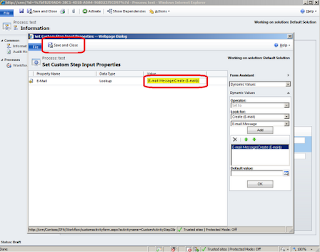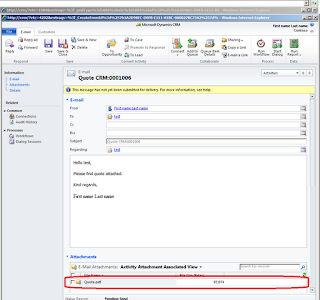Following article describes general steps to use web services of Reporting Services.
Preparation of report
The easiest way is to develop and test report for CRM and then make it available for external usage (or use in-build report of CRM). In following samples I will use standard Quote report.
To publish report for external use Open CRM, navigate to report, choose Report and click Edit:
Once report is opened click Actions – ‘Publish report for External Use’:
To recheck that reports were published open your reports url - http://[Reporting Server]:[Port]/Reports/Pages/Folder.aspx (in my case it is http://crm/Reports/Pages/Folder.aspx):
Click on folder called YourCRMOrganization_MSCRM (in my case it is Contoso_MSCRM):
In case your report has subreport report will be published for external use as well but main report would be broken. How to fix it you can check here.
In case your report has to receive some parameters you should get names of those parameters. To do it click on dropdown near the name of the report and choose Manage, then select Parameters:
Usage of Reporting Services web services
For development of extension for CRM I use developer toolkit. So I created deployment package and Workflow Project. Next step is adding of reference to Reporting Services web service. Proceed following steps to add reference of Reporting Services service to your project:
Once you’ve done it you should get something similar in your project explorer:
Development – helper class that allows generation of report
Add class to your project and put following code into it:
using System;
using System.Collections.Generic;
using System.Linq;
using System.Text;
using ReportGenerationWorkflow.Reporting;
using System.Net;
using System.Web.Services.Protocols;
namespace ReportGenerationWorkflow
{
internalclass ReportGenerator
{
#region Privates
ReportExecutionService _reportexecutionservice = null;
#endregion Privates
#region CTOR
internal ReportGenerator(string ServiceUrl, ICredentials credentials)
{
if (string.IsNullOrEmpty(ServiceUrl))
thrownew Exception("Parameter ServiceUrl has to contain value");
if (credentials == null)
thrownew Exception("Parameter Credentials has to contain value");
_reportexecutionservice = new ReportExecutionService()
{
Credentials = credentials,
Url = ServiceUrl
};
}
#endregion CTOR
#region Methods
internalbyte[] Render(string Report, FormatType formattype)
{
returnthis.Render(Report, formattype, new ParameterValue[] { });
}
internalbyte[] Render(string Report, FormatType formattype, ParameterValue[] parameters)
{
byte[] result = null;
string format = GetFormatType(formattype);
string historyID = null;
string devInfo = @"<DeviceInfo><Toolbar>False</Toolbar></DeviceInfo>";
string encoding;
string mimeType;
string extension;
Warning[] warnings = null;
string[] streamIDs = null;
try
{
ExecutionInfo execInfo = new ExecutionInfo();
ExecutionHeader execHeader = new ExecutionHeader();
_reportexecutionservice.ExecutionHeaderValue = execHeader;
execInfo = _reportexecutionservice.LoadReport(Report, historyID);
_reportexecutionservice.SetExecutionParameters(parameters, "en-us");
result = _reportexecutionservice.Render(format, devInfo, out extension,
out mimeType, out encoding, out warnings, out streamIDs);
}
catch (Exception ex)
{
if (ex is SoapException)
{
SoapException sexc = ex as SoapException;
thrownew Exception(string.Format("Error generating report - {0}", sexc.Detail.InnerText));
}
else
{
thrownew Exception(string.Format("Error generating report - {0}", ex.Message));
}
}
return result;
}
privatestring GetFormatType(FormatType formattype)
{
switch (formattype)
{
case FormatType.XML:
case FormatType.CSV:
case FormatType.IMAGE:
case FormatType.PDF:
case FormatType.MHTML:
case FormatType.EXCEL:
case FormatType.Word:
return formattype.ToString();
case FormatType.HTML40:
return"HTML4.0";
case FormatType.HTML32:
return"HTML3.2";
default:
thrownew Exception(string.Format("Rendering type {0} is not available", formattype));
}
}
#endregion Methods
}
internalenum FormatType
{
XML, CSV, IMAGE, PDF, HTML40, HTML32, MHTML, EXCEL, Word
}
}
Development – usage of helper class
As a sample that shows how to use this helper class I took following scenario – CRM user prepared Quote for customer and decided to send it using email. Using out of box features it would require a lot of steps – open prepared quote, run report, save it somewhere, create new email, attach saved file to email and send. Provided custom workflow activity makes this process easier. As input parameter it receives reference to an email to which file has to be attached:
namespace ReportGenerationWorkflow
{
using System;
using System.Activities;
using System.ServiceModel;
using Microsoft.Xrm.Sdk;
using Microsoft.Xrm.Sdk.Workflow;
using System.Net;
using ReportGenerationWorkflow.Reporting;
using Microsoft.Crm.Sdk.Messages;
publicsealedclass RenderQuoteReport : CodeActivity
{
[Input("E-Mail")]
[ReferenceTarget("email")]
public InArgument<EntityReference> Email { get; set; }
protectedoverridevoid Execute(CodeActivityContext executionContext)
{
IWorkflowContext context = executionContext.GetExtension<IWorkflowContext>();
IOrganizationServiceFactory serviceFactory =
executionContext.GetExtension<IOrganizationServiceFactory>();
IOrganizationService service = serviceFactory.CreateOrganizationService(null);
ReportGenerator rg = new ReportGenerator("http://crm/Reportserver/ReportExecution2005.asmx",
new NetworkCredential("administrator", "Password", "contoso"));
ParameterValue[] parameters = new ParameterValue[1];
parameters[0] = new ParameterValue();
parameters[0].Name = "P1";
parameters[0].Value = string.Format("Select * From FilteredQuote Where QuoteId = '{0}'",
context.PrimaryEntityId);
byte[] reportresult = rg.Render("/contoso_mscrm/quote", FormatType.PDF, parameters);
Entity attachment = new Entity("activitymimeattachment");
attachment["objectid"] = Email.Get<EntityReference>(executionContext);
attachment["objecttypecode"] = "email";
attachment["filename"] =
attachment["subject"] = "Quote.pdf";
attachment["body"] = System.Convert.ToBase64String(reportresult);
try
{
service.Create(attachment);
}
catch (Exception ex)
{
thrownew Exception(string.Format("Error creating attachment - {0}", ex.Message));
}
try
{
service.Execute(new SendEmailRequest()
{
EmailId = Email.Get<EntityReference>(executionContext).Id,
IssueSend = true,
TrackingToken = string.Empty
});
}
catch (Exception ex)
{
thrownew Exception(string.Format("Error sending email - {0}", ex.Message));
}
}
}
}
In provided sample I hardcoded credentials and Url of webservice. You can use it as it is but from point of flexibility and security it is better to store this settings somewhere – it could be config file on server, registry keys or some configuration entity in CRM.
Design of workflow
Following screenshots show how to create workflow that uses created custom workflow activity:
Demonstration
Following screenshots demonstrate usage of workflow action: